Surprising fact: Google Analytics powers about 44 million websites worldwide. That reach means a well-built dashboard can change how teams see performance and act on it.
A modern analytics dashboard turns raw data into clear decisions. For strategies to improve your site’s SEO performance based on analytics insights, check out our comprehensive SEO guide for affiliate blogs. It gives teams one place to watch website performance alongside marketing and business goals. No more hopping between tools or long manual reports.
GA4 shows KPIs with charts, maps, tables, cards, and real-time widgets. That mix helps you spot trends fast and focus on the metrics that matter. To understand how transparency can build trust with your analytics reporting, explore our guide on blog income transparency. A compact report reduces reporting time and speeds decisions.
What this guide covers: why dashboards matter now, how to pick goals and metrics, step-by-step GA4 builds, options for blending sources, and templates to get started quickly. To complement your analytics insights with effective content planning, explore our guide on AI-assisted content calendars. Governance and permissions keep views reliable across teams.
Key Takeaways
- A concise dashboard turns data into decisions for marketers and leaders.
- Google Analytics (GA4) paired with smart layouts highlights vital KPIs.
- Well-structured views speed reporting and improve decision velocity.
- Focus on actionable metrics and simple workflows to reach value fast.
- Dashboards must be reviewed and governed to stay useful.
Why Traffic Analytics Dashboards Matter Right Now
As GA4 moves to events, teams need a single view to translate many small signals into priorities.
From raw data to decisions: the GA4 shift
GA4 records interactions as events, not just page hits. That change creates richer signals but more complexity.
Why it matters: a compact dashboard turns multiple event streams into clear performance indicators for product and marketing teams.
Faster executive insight with consolidated KPIs
Executives need a one-page view with high-level trends, not dozens of reports. An Acquisition Overview with new users, source patterns, and lifetime value does exactly that.
- Consolidated KPIs surface the number of new users and channel shifts at a glance.
- Explore (free form, funnel, path) plus standard reports provide the building blocks for clear views.
- Shared dashboards shorten the step from insight to action and improve cross-team alignment.
Governance matters: in a google analytics account an Analyst role is required to share or edit dashboards; Viewers must duplicate to make changes.
Use case: run standups and monthly reviews from the same shared page to keep teams focused and consistent over time.
Set Clear Goals and Choose the Right Metrics Before You Build
Good dashboards start with questions: what decisions should this data help your team make?
Translate business objectives into measurable KPIs. Start by naming the outcome you want—growth, retention, or revenue. Then pick the key metrics that show progress, such as new users, average engagement time, or conversion rate.
Map those KPIs to the funnel: acquisition, engagement, and conversion. Use acquisition metrics to check channel mix and cost where available. Use engagement metrics like events or session engagement. Use conversion metrics to track purchases, revenue, or key event rates.

Practical steps to stay consistent
- Define ownership so each KPI has a responsible team and a review cadence.
- Choose leading and lagging indicators for both quick wins and long-term accountability.
- Document definitions and filters to keep every dashboard and report consistent.
- Use GA4 funnel and path explorations to validate that events match the user journey.
| Goal | Example KPI | Review Cadence |
|---|---|---|
| Growth | New users (30-day) | Weekly |
| Engagement | Average engagement time / key events | Weekly |
| Revenue | Conversion rate / purchases | Monthly |
Map Your Data Sources and Governance
Map every source of user events, leads, and sales so stakeholders know what to trust.
Position google analytics as the foundation for user, session, and event data. Add Search Console to enrich landing page visibility with impressions, clicks, and average position. Surface ecommerce metrics through GA4 monetization reports to track product performance and revenue.
When to blend other sources
- Bring HubSpot for lead data and lifecycle stages.
- Include Google Ads and Facebook Ads to capture paid acquisition and compare channel ROI.
- Connect Shopify or other ecommerce platforms for order-level detail.
Access, roles, and reliable reporting
Governance matters: in a google analytics account assign Viewer, Analyst, and Editor roles to protect integrity. Note that an Analyst role is required to share or edit shared views; Viewers cannot modify.
“A clear connection map reduces confusion during audits and speeds troubleshooting.”
- Document where each metric originates and how often it refreshes.
- Standardize naming for events, parameters, and UTM tags.
- Run routine data quality checks and align date ranges and attribution windows when blending sources.
How to Build Traffic Analytics Dashboards in GA4
Begin with the goal: pick Reports for fast overviews or Explore for custom journeys. That choice guides layout, the visualizations you use, and which key metrics to surface.
Use Reports for ready-made views
Start in Reports for Acquisition Overview, Traffic Acquisition, Landing Page, Engagement, and Monetization. These pre-built pages give fast, executive-ready context.
Use them to check new users, sessions, conversion counts, and ecommerce KPIs before you build anything custom.
Explore for custom analyses
Open Explore to create Free form analyses, Funnel explorations, and Path reports. Free form works for ad-hoc slicing, Funnel maps conversion steps, and Path shows journeys and loops.
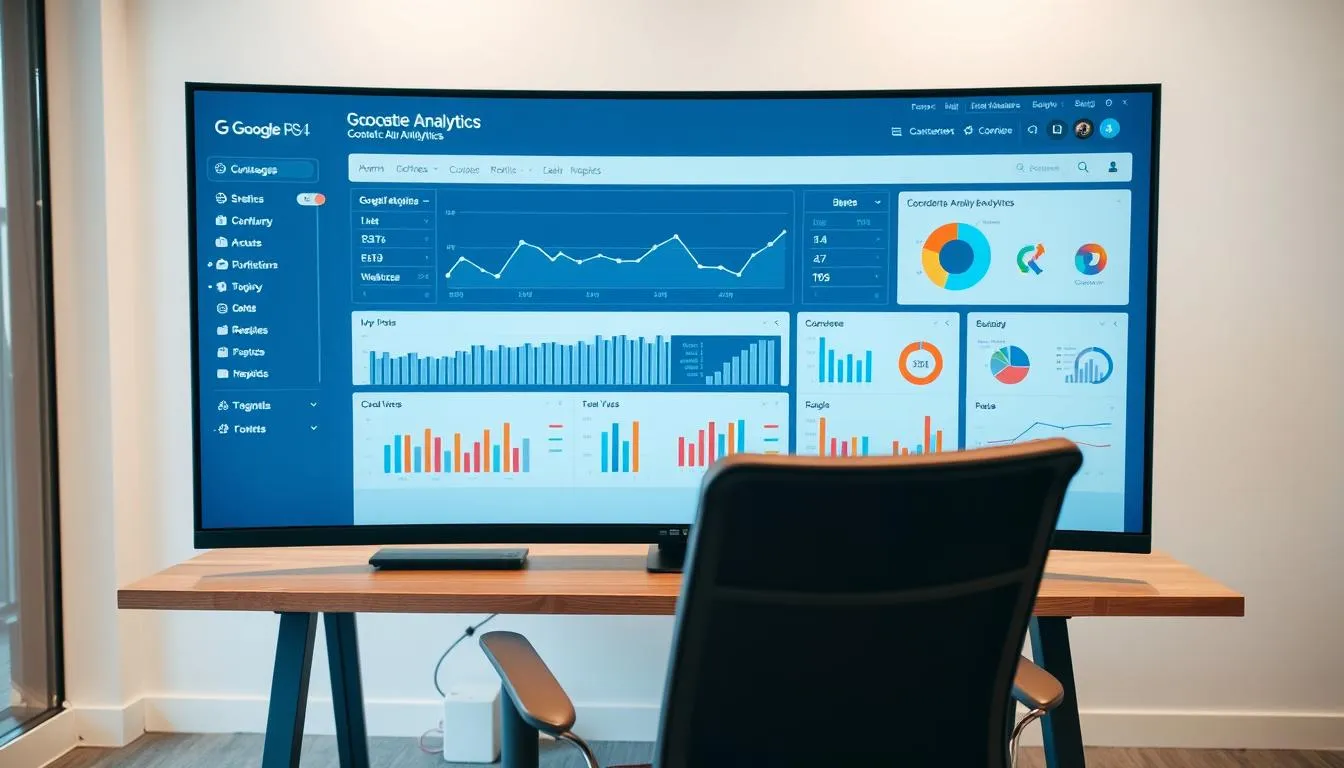
Recommended visualizations and starter dimensions
- Dimensions: default channel group, source/medium, campaign, landing page, device category, country.
- Metrics: users, sessions, average engagement time, events, key event rate, purchases, revenue.
- Visual style: use time series for trends, tables for comparisons, and bar/column charts for rankings. GA4 offers six visualization types—match choice to the question.
Sharing, editing, and scheduled reporting
Share via the Share button and ensure collaborators have Analyst access in your google analytics account. Viewers cannot edit and must duplicate to make changes.
Standardize naming, save versions, and validate tagging before trusting any view. Use connected tools to automate scheduled delivery or export snapshots for monthly decks.
| Use | Tool | Example metric |
|---|---|---|
| Executive snapshot | Acquisition Overview | New users (30-day) |
| Conversion analysis | Funnel exploration | Key event rate |
| Journey mapping | Path report | Landing page → goal |
Alternative Build Paths: From Plug-and-Play to Enterprise-Grade
There are four common ways to assemble a reporting view, from quick set-ups to full enterprise stacks.
Method 1 — Google Analytics custom dashboards: Fast and free to start. You can build a custom dashboard quickly, but note the 12-widget cap and limited segmentation. Dynamic filters are not available, so complex slices may be impossible.
Plug-and-play tools
Method 2 uses tools like Cyfe or Geckoboard to combine multiple sources. They offer alerts, Slack sends, and quick setup. Costs range roughly $30–$200/month and many vendors provide a free trial.
Advanced BI
Method 3 (Tableau, Power BI, Looker Studio) delivers richer visuals and storytelling. These require skills and often hit native connector limits with google analytics, pushing teams to ETL for full fields.
ETL to a database
Method 4 uses Stitch or Supermetrics to move raw data into a warehouse. This removes API limits and lets you blend external data sources—example: join GA data with Google Sheets metadata (author, publish date) to analyze content cohorts. Typical budgets start near $2,000/year.
- Fast → low cost: GA custom dashboard.
- Balanced: plug-and-play for teams that want speed and integrations.
- Flexible → higher skill: BI platforms for deep analysis.
- Most flexible: ETL for full data blends and scale.
“Start simple, document assumptions, and keep a change log so your dashboard evolution stays reproducible.”
The Essential Reports Every Dashboard Should Cover
Start with four core report types that surface growth, engagement, conversion, and page health.
Traffic acquisition: channel and source performance over time
Use Traffic Acquisition (Reports > Acquisition > Traffic acquisition) to track sessions and users by default channel group and source/medium. Monitor trends to see which traffic sources are growing and which need optimization.
User behavior and engagement: paths, depth, and stickiness
Analyze paths, events, and average engagement time to find sticky content and drop-offs. Add Path and Landing Page reports to map journeys and surface pages that hold users longer.
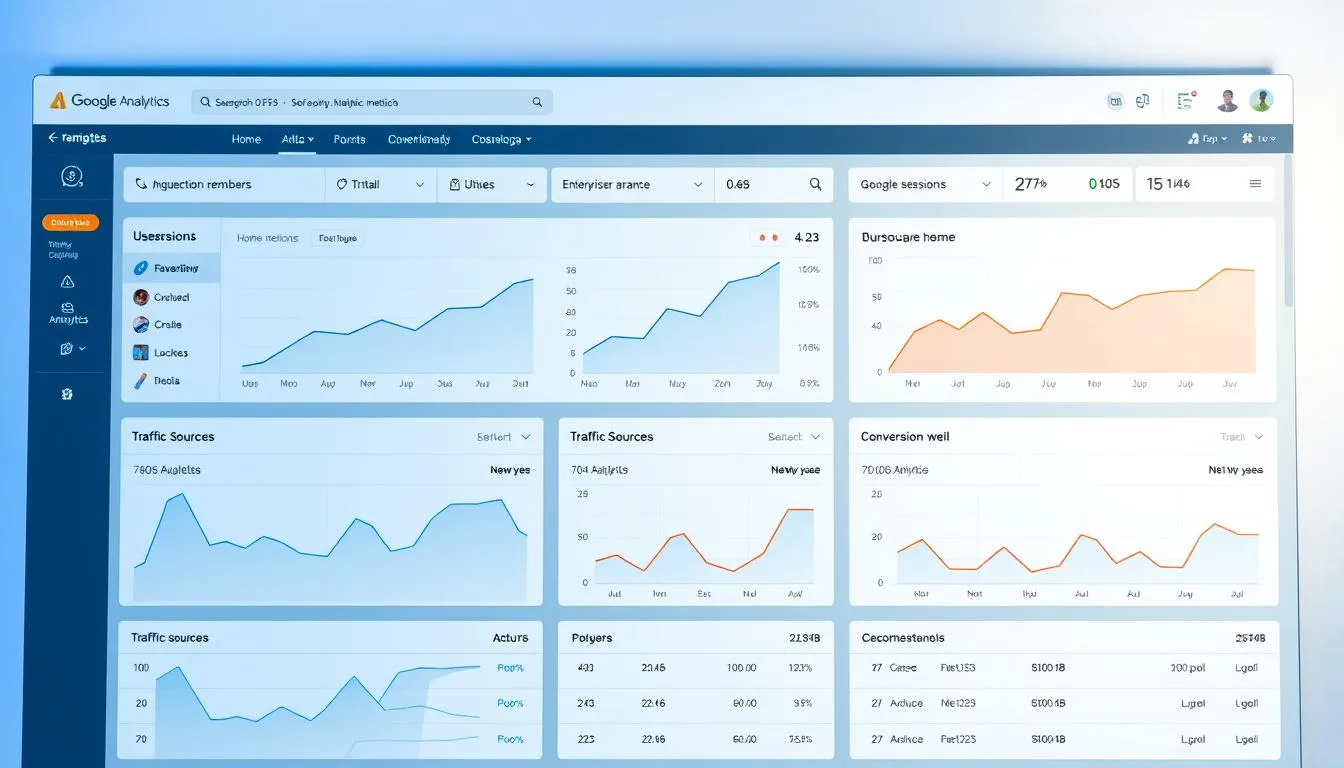
Conversion tracking: events, attribution, and bottom-line impact
Track key events and conversion counts in Conversions and Ecommerce Purchases (Reports > Monetization > Ecommerce purchases). Compare key event rate across channels to link campaigns to leads and revenue.
Landing page performance: GA4 + Search Console for full funnel clarity
Combine GA4 engagement and conversion metrics with Search Console impressions, clicks, and average position. Use filters to isolate organic search or organic social performance by setting Session default channel group.
- Include device-specific views via Tech details to check mobile form and page conversion.
- Pair trend charts with tables for easy comparison; add summary cards for quick scanning.
- Assign an owner and review cadence for each report so insights turn into actions.
| Report Type | GA4 Location | Key Metrics |
|---|---|---|
| Acquisition | Reports > Acquisition > Traffic acquisition | Users, Sessions, Source/Medium |
| Engagement | Reports > Engagement > Landing page / Explore | Paths, Avg engagement time, Events |
| Conversion | Reports > Engagement > Conversions / Monetization | Key event rate, Purchases, Revenue |
| Landing Page | GA4 + Search Console | Impressions, Clicks, Conversions |
Key Metrics to Track and How to Read Them
Start by picking the handful of numbers that show whether your site is growing, engaging visitors, or driving revenue. These key metrics make a compact, actionable view for teams.
Total users, new users, and sessions for growth signals
Total users and new users show reach and acquisition health. Sessions reveal visit frequency. Compare users-to-sessions ratios to spot whether growth comes from new audiences or repeat visits.
Engagement time per session/user to assess content quality
Use average engagement time per session and per user to judge content relevance. Filter out idle time for a truer measure than legacy session duration.
Events, key event rate, and conversion rate to measure value
Track events and key event rate to capture meaningful actions. Align event definitions with your funnel so “value” matches business goals. Calculate conversion rate by channel and segment to prioritize optimizations.
Total purchases and revenue to connect performance to ROI
Monitor total purchases and total revenue to tie web work to financial impact. Break revenue down by channel and landing page to optimize spend.
| Metric | Why it matters | Recommended use |
|---|---|---|
| Total users / New users | Shows reach and acquisition health | Weekly trend + compare new vs returning |
| Sessions | Visit frequency and session depth | Compare to users to diagnose engagement |
| Avg engagement time | Content quality and attention | Filter idle time; use per page and per user |
| Key event rate / Conversion rate | Measures value and funnel efficiency | Segment by device, source, and page |
| Total purchases / Revenue | Direct ROI from site activity | Analyze by channel and landing page |
Practical guardrails: set minimum sample sizes, create thresholds for alerts, and keep metric definitions visible on the dashboard so teams trust the numbers and act with confidence.
Design Principles for High-Impact Analytics Dashboard Visualization
Well-chosen charts help teams spot change and act fast.
Select chart types that match the question. Use time series for trends, bars for rankings, stacked bars for composition, and small tables with sparklines for detail. Looker Studio, Power BI, and Tableau render multi-dimensional views clearly. GA4 supports multiple visualization styles for quick builds.
Avoid clutter. Limit widgets to essentials and group elements by goals—acquisition, engagement, conversion—so each page reads like a story. Apply consistent color coding to reduce cognitive load and speed interpretation.
Use filters and segments to guide discovery. Add channel group, device, and country selectors so users can slice without dumping raw data onto the canvas. Leverage interactions (tooltips, drill-through) in advanced tools to reveal depth.
“Clean, organized dashboards prevent missed opportunities by keeping focus on important KPIs.”
- Keep typography and spacing clean; align in a grid for fast scanning.
- Provide comparative context: previous period and benchmarks.
- Annotate known events (campaigns, releases) inside the view.
- Standardize templates so every team uses the same visual language.
| Design Goal | Recommended Visual | When to Use |
|---|---|---|
| Trend detection | Time series | Weekly/monthly performance |
| Channel comparison | Bar/column chart | Rank sources or campaigns |
| Composition | Stacked bar / area | Device, audience segments |
| Detail & context | Table with sparklines | Landing page or keyword lists |
Traffic Analytics Dashboards: Examples, Templates, and Next Steps
Start with ready-made GA4 report templates to get quick, reliable insights that teams can act on. Templates shorten setup time and help you standardize metrics across pages and teams.
GA4 templates for common use cases:
- Acquisition — Traffic Acquisition and User Acquisition for channel health.
- Landing pages — Landing Page reports paired with Search Console to measure organic search visibility and on-site outcomes.
- SEO & organic search — filter by organic search to spot high-opportunity pages.
- Social — use organic social filters to separate paid and unpaid social impact.
- Conversions — Conversions and Ecommerce Purchases for direct revenue tracking.
Cross-platform templates and tools
For blended views, use templates that pull GA4 with email, PPC, and ecommerce. Databox offers 300+ templates, easy setup, a free trial, and scheduled report snapshots for stakeholders.
Coupler.io supports custom, white-label dashboards with continuous refresh and multi-source blends for deeper questions.
When to build a custom solution
Move to a custom dashboard when you need unique segments, complex attribution, or property-level rollups. Start with GA4 report templates. Then add blended data sources as your questions become more advanced.
- Pick a template that matches your goal (executive, channel, or content).
- Connect GA4 and any other data sources.
- Define owners and a review cadence.
- Catalog dashboards so teams find the right google analytics dashboard without duplication.
“Pick a template, connect data sources, define owners, and schedule reviews to build a sustainable reporting habit.”
Conclusion
A goal-focused GA4 dashboard turns scattered metrics into fast, actionable priorities.
GA4 consolidates KPIs so marketing and business teams move from raw data to clear decisions. Use acquisition, user behavior, conversions, and landing page reports to get end-to-end visibility and keep the signal over noise.
Start simple with the native google analytics view, then layer in templates like Databox or tools such as Coupler.io and BI platforms as needs grow. Trial a template with a free trial to validate value quickly.
Governance and ownership matter: set sharing permissions, document sources, and pick a small set of high-impact KPIs. When connector limits bite, ETL and BI solutions let you blend more data for deeper analysis.
Action: pick one property, define your KPIs, choose an initial template, and schedule your first review to turn reporting into repeatable value for website performance and users.
FAQ
What are the core benefits of using advanced traffic analytics dashboards?
These dashboards turn multiple data sources into clear visuals that speed decision-making. They show where users come from, which pages engage them, and which actions lead to conversions. With consolidated KPIs, teams and executives can spot trends and prioritize changes faster.
How does the move to GA4 change dashboard planning?
GA4 focuses on events and user-centric measurement rather than session-only reporting. That shift means you should map event names, set conversion events, and align data from Search Console, Google Ads, and commerce platforms before building. This ensures consistent metrics across views.
Which metrics should I define before creating a dashboard?
Start with business goals and translate them into measurable KPIs: acquisition (channels, sources), engagement (engaged sessions, engagement time), and conversion (event conversion rate, purchases, revenue). Pick three to five key indicators per dashboard to keep it focused.
What data sources should I connect to get a full picture?
Make GA4 the core, then add Search Console for organic search clarity and ecommerce platforms for revenue and order data. Consider HubSpot or other CRM tools and ad platforms like Google Ads and Meta Ads to measure paid performance and lead quality.
When should I blend data from ad platforms or CRMs?
Blend when you need unified attribution, lifetime value, or lead-to-revenue analysis. If reporting relies on cross-platform funnels or multi-touch attribution, combine ad, CRM, and GA4 data to surface the true ROI of campaigns.
How do I manage access, roles, and permissions for reliable reporting?
Use role-based access in GA4 and your BI tool. Grant viewers read-only rights and limit editing to a small group. Document data sources, definitions, and filters so reports remain consistent as teams change.
What GA4 features help me build dashboards quickly?
Use the built-in Reports for standard views like Acquisition, Engagement, and Monetization. Explore offers free-form, funnel, and path analysis for custom needs. Pick recommended dimensions and visualizations, then save and share curated reports.
When are plug-and-play tools preferable to building custom dashboards?
Choose plug-and-play tools when you need fast setup, multi-source connectors, alerts, and user-friendly templates. They cut implementation time, but custom BI remains better for deep analysis and complex data blending.
What advantages do BI platforms like Tableau or Power BI offer?
BI tools provide advanced blending, storytelling, and large-scale visualization. They handle complex joins, custom calculations, and scheduled extracts. Use them when you need granular control or to combine large datasets beyond API limits.
Which essential reports should every dashboard include?
Include acquisition by channel/source, user behavior (paths, engagement depth), conversion tracking (events, attributed conversions), and landing page performance combined with Search Console data for SEO context.
What key metrics best signal growth or problems?
Track total users and new users for reach, engaged time per session to gauge content quality, event rates and conversion rate to measure value delivery, and purchases/revenue to tie activity to ROI.
How should I design visualizations to make insights actionable?
Use chart types that fit the question: line charts for trends, bar charts for comparisons, and funnels for conversion steps. Limit widgets, group by business goals, and offer filters so viewers can drill into segments without clutter.
Can I use templates to speed dashboard creation?
Yes. GA4 and many tools provide templates for acquisition, landing pages, SEO, social, and e‑commerce. Start with a template, then customize metrics, filters, and visuals to match your brand and objectives.
What are common pitfalls when building dashboards?
Avoid mixing inconsistent metric definitions, overloading pages with widgets, and leaving stakeholders out of goal setting. Also watch for API limits and incomplete data blending when pulling from multiple platforms.
How do I keep dashboards useful over time?
Review goals quarterly, update conversion events, and audit data sources and access. Schedule reports for stakeholders and set alerts for major metric shifts so teams act on changes quickly.
